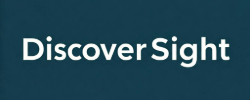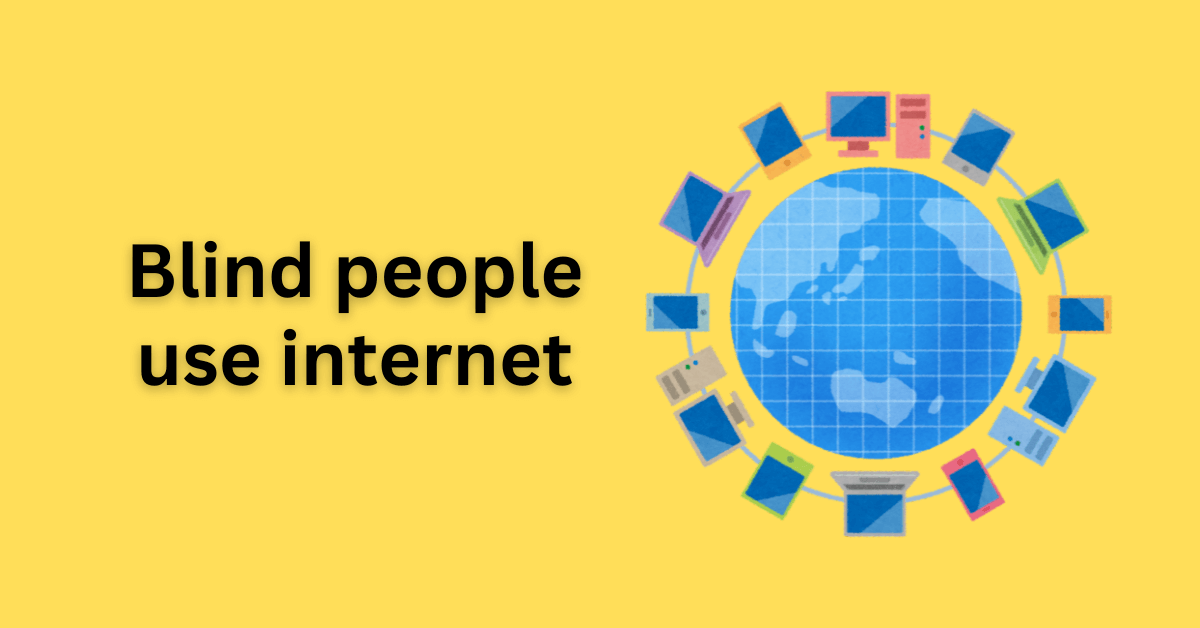The internet is part of my everyday life. I shop, read the news, send messages, manage money—just like anyone else. I just do it a little differently.
When it comes to using the internet, I don’t depend on a screen or a mouse the way most people do. Instead, I turn to assistive technology—special software that speaks out loud, reads back what I type, and helps me navigate each webpage. It’s almost like having a virtual assistant by my side, guiding me through the screen.
And once you know how they work, you’ll realize the internet isn’t off-limits for blind and low vision users. Websites and applications need to be designed with web accessibility guidelines in mind, so everyone—including me —can fully participate online.
Let’s Talk Screen Readers: My Everyday Narrators
If there’s one tool I can’t live without online, it’s my screen reader. Think of it as my narrator for everything on the screen—reading out text, describing buttons, links, and even those quirky emojis. I get around with keyboard shortcuts on my laptop or touch gestures on my phone, depending on where I am and what I’m doing.
My personal favorites? NVDA on my computer and VoiceOver when I’m on my iPhone. Many people rely heavily on screen readers like JAWS or TalkBack for Android.
But here’s the thing: when web pages are built with accessibility in mind—clear headings, properly labeled buttons—the experience feels almost seamless. I can zip through pages with confidence. But if the site’s structure is messy, it’s like wandering through a maze with no map. Just the other day, I tried submitting a form online. The “submit” button wasn’t labeled, so my screen reader simply called it “button.” After guessing and clicking on three different buttons, I finally had to phone a friend for help. All because of one missing label! That five-minute task turned into a half-hour headache.
The little things matter—a lot. When sites get them right, everyone wins.
Braille Displays: Bringing the Web to Fingertips
While I mostly rely on screen readers, there’s a whole community of people with sight loss who wouldn’t trade their refreshable Braille displays for anything. These clever devices transform on-screen text into tactile Braille, updating line by line so users can read through touch.
For some, especially lifelong Braille readers, this isn’t just a preference—it’s the best way to concentrate, or to browse quietly without disturbing anyone nearby. Though I don’t use a Braille display every day, I totally get why it’s a must-have for others. It’s a powerful device that makes internet even more accessible and personal.
My Keyboard Is My Mouse
Most people reach for a mouse to get around online, but for me, it’s all about the keyboard. Tabbing, arrow keys, quick shortcuts—they’ve become second nature. With just a few keystrokes, I can leap from heading to heading, click links, fill out forms, and navigate almost anywhere I need.
But here’s the catch: if a website isn’t set up for keyboard navigation, things can grind to a halt fast. Maybe a button is unreachable, or the tab order jumps around in weird ways. Suddenly, I’m stuck halfway through, unable to finish what I started. (If you’re curious, WebAIM’s Keyboard Accessibility Guide breaks this down really well.)
I still remember my first time using online banking. I braced myself for a struggle, but—surprise!—one bank’s website just worked. Every field, every button, every page was fully accessible with my keyboard and screen reader. Logging in, checking my balance, setting up a transfer—I handled it all without needing to ask for help. It was a small moment, but it made a huge difference. Those “it just works” experiences are what web accessibility is all about.
What Actually Makes a Website Accessible?
Let’s clear something up: you don’t need complicated, high-tech solutions to make the web work for blind users. The magic is in getting the basics right. Here’s what makes a real difference for me and so many others:
- Headings that flow in order (think H1, H2, H3, not a jumble)
- Buttons that actually tell you what they do—no more mystery “button” labels
- Meaningful alt text for images (describe, don’t just label “image”)
- Form fields with labels I can hear, not just see
- Keyboard navigation that’s smooth and logical—no getting stuck mid-form!
When developers nail these basics, I can get stuff done on my own—no outside help required. But if they’re missing? I’m back to asking for assistance or giving up entirely. Trust me, nailing accessibility isn’t about bells and whistles; it’s about making sure everyone can just show up and use your site. That’s it.
Accessing Internet using Mobile
Modern smartphones are remarkably accessible. On my iPhone, I rely on VoiceOver, which reads everything aloud as I swipe or tap through the screen. Android devices have a similar feature called TalkBack.
With gestures and voice commands, I can visit websites, use apps, send messages, and even write blog posts like this one. For those who prefer it, there’s Braille screen input too. (Check out the Apple VoiceOver Guide for more details.)
Recently, I was able to book a family trip on Airbnb—all by myself using VoiceOver, all because the mobile app was built with accessibility in mind. That’s the independence I value most. When technology is designed thoughtfully, it empowers all of us to do more on our own.
In a Nutshell
As someone who’s blind, get around the internet using assistive technologies like screen readers, keyboard commands, and sometimes Braille displays—instead of relying on a mouse or sight. Screen readers such as NVDA, VoiceOver, and TalkBack turn everything on the screen into speech, letting me move through pages and complete tasks with ease—provided the website is designed with accessibility in mind. Clear headings, properly labeled buttons, descriptive image text, and intuitive keyboard navigation make all the difference. When websites overlook these basics, what should be simple quickly becomes a real challenge. But when they get it right, I don’t feel like an exception—I’m simply another user. That’s the heart of accessibility: it’s not a bonus but a necessity, making the online world open and usable for everyone.
If you’re designing or building digital products, treat accessibility as a core requirement, not an afterthought.
Use logical headings, descriptive button labels, and make sure everything works with both keyboard and screen reader. You don’t have to be an expert—just care enough to test your site.
The web is accessible to me—when it’s designed for all.
Accessible sites don’t single me out. They let everyone participate equally, and that’s exactly what matters.
Accessibility isn’t just about supporting blind or low-vision users. It benefits anyone who uses a keyboard, older adults, and people with various disabilities.
It’s not just the right thing to do—it’s smart for everyone.
FAQs
How do blind people use the internet if they can’t see the screen?
Blind users access websites using screen readers, keyboard shortcuts, and sometimes Braille displays. Screen readers speak aloud everything on the page—text, headings, links, buttons—so keyboard navigation becomes essential. Many also rely on voice assistants or accessible apps to handle daily online tasks independently.
What exactly is a screen reader?
A screen reader is assistive tech that translates digital content into speech or Braille. It announces headings, buttons, forms, and image descriptions—if they’re provided. This way, blind users can read emails, browse websites, and fill out forms. Popular screen readers include VoiceOver, NVDA, JAWS, and TalkBack.
What tools do blind people use to browse the web?
- Screen readers like NVDA, JAWS, VoiceOver, and TalkBack
- Keyboard navigation that makes the mouse optional
- Refreshable Braille displays for tactile reading
These tools break down digital barriers and support independent web access.
What makes a website accessible for blind and low-vision users?
A truly accessible website works seamlessly with a screen reader and can be navigated without a mouse. Essentials include:
- Consistent heading structure (H1, H2, H3, etc.)
- Clear, descriptive labels on buttons and links
- Alt text for images that conveys meaning
- Labeled form fields
- No actions that require a mouse
These steps follow the WCAG guidelines and improve usability for everyone—not just those with disabilities.
Why does accessibility matter, for users and developers?
Accessible design ensures everyone can participate online. For blind users, it means shopping, reading, and applying for jobs are possible, not just convenient. For developers, it broadens your audience, boosts SEO, and helps meet legal standards like the ADA. But at its core, accessibility is about inclusion—making the web a place for all.