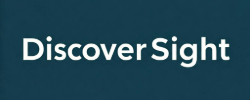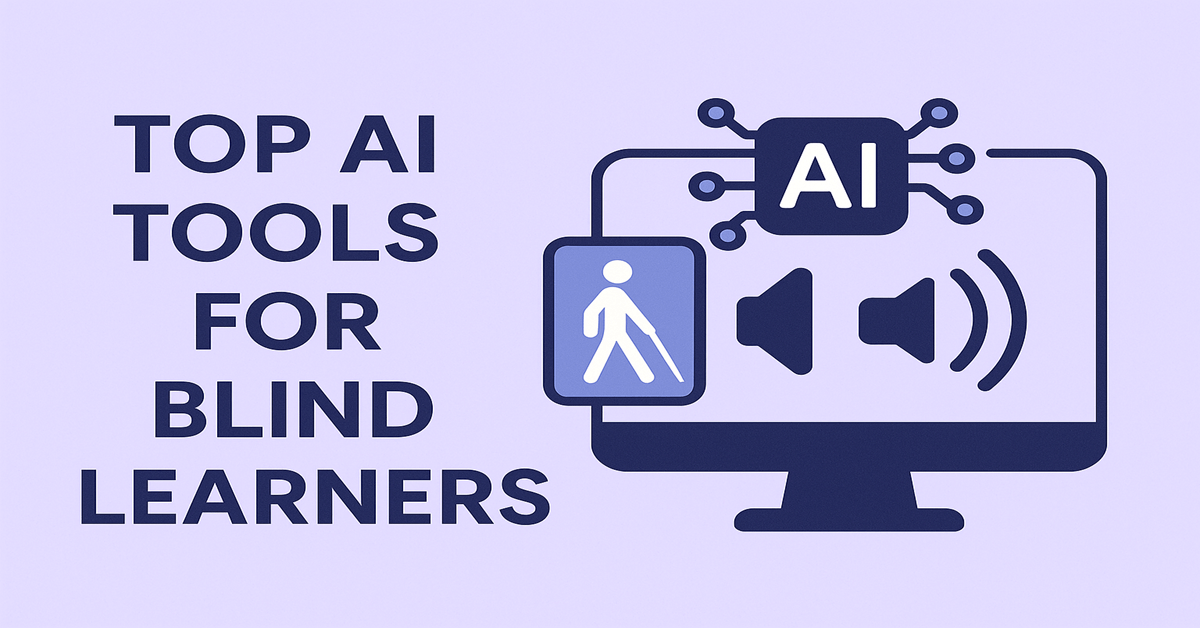Introduction: The Rise of AI in Blind Education
Back in school, I always needed someone sitting next to me just to get through homework. These days, I’m still learning — not for exams, but for the work I do. And now, all I do is say a few words to my phone, and it jumps into action — like magic, but real.
Artificial Intelligence isn’t just hype anymore — it’s helping blind and visually impaired students do things on their own. Tools like GPT-4o, Seeing AI, Mathpix, and NotebookLM are making schoolwork easier, faster, and more independent.
In this guide, you’ll learn:
• The top AI tools for reading, studying, and homework
• How tools like ChatGPT and NotebookLM work like tutors
• Which ones support screen readers and voice control
• Real-life examples and pro tips you can use right away
Why Blind Students Need AI for Homework and Learning
Homework isn’t just about understanding — it’s about being able to access the materials in the first place. Many blind students get stuck before they even start: image-based PDFs, unlabeled diagrams, messy whiteboards — all of it can block learning.
Even with screen readers or Braille displays, some things stay out of reach:
• Locked PDFs that can’t be copied or scanned
• Visuals and math that need sighted help
• Long delays waiting for aides or transcribers
This is where AI tools come in. They read text out loud, explain diagrams, summarize notes, and even solve math — all instantly. And most tools are voice-controlled, screen reader–friendly, and available anytime on your phone or laptop.
1. GPT-4o (ChatGPT) – Your Study Buddy That Never Sleeps
With GPT-4o, you can throw all your questions at it — from science puzzles to grammar woes — and it actually answers back in a way that makes sense. It’s kind of like having that one super-smart friend who never gets tired.
What it helps with:
• Explains tricky topics in plain language
• Summarizes long chapters into bite-sized points
• Solves math word problems and walks you through the steps
• Creates flashcards and quiz questions
• Rewrites or cleans up your writing
Accessibility: Works great with NVDA, VoiceOver, and TalkBack. Use screen reader mode for easier navigation.
Cost: Free for GPT-3.5; GPT-4o with vision tools costs $20/month
Platforms: Web, iOS, Android, and Windows desktop
Pro Tip: Ask follow-up questions like ‘Can you explain that again, but simpler?’ It gets better the more you ask.
2. Seeing AI – Scan, Read, and Understand with Your Phone
Seeing AI is one of those apps that just works. Point your iPhone camera at a handout, poster, or printed page, and it tells you what’s there — out loud.
What it helps with:
• Reads text instantly using ‘Short Text’ or more structured ‘Document’ mode
• Describes classroom scenes, posters, and whiteboards
• Recognizes people, currency, barcodes, and handwriting
Accessibility: Fully optimized for VoiceOver (iOS only), with easy gestures and big buttons
Cost: Free
Platforms: iOS only (no Android version yet)
Pro Tip: Use ‘Document’ mode when you want better structure — perfect for forms, tables, and textbooks.
3. Mathpix Snip – Your Math Problem Solver
Math has always been my weak spot. So when I snapped a photo of this awful-looking equation, I didn’t expect much. But Mathpix walked me through it, step by step — no eye rolls, no pressure.
What it helps with:
• Reads printed or handwritten math problems
• Converts problems into clean, readable math
• Explains each step using built-in AI like WolframAlpha
• Works with screen readers and exports to Word or LaTeX
Accessibility: Web and desktop apps are screen reader–friendly; pairs well with GPT-4o for deeper understanding
Cost: Free for 10 scans/month; student plans from $5/month
Platforms: Web, macOS, Windows, iOS, Android
Pro Tip: Use it alongside GPT-4o — scan with Mathpix, paste the result into ChatGPT, and ask what’s happening step by step.
4. Notion AI – Organize Notes Like a Pro
I dumped all my messy notes into Notion AI, not really expecting much. But it sorted through everything and made a quiz out of my slides. Honestly, it felt like cheating — but smarter.
What it helps with:
• Summarizes messy notes into easy points
• Creates outlines for essays or presentations
• Rewrites voice notes for clarity
• Generates flashcards and study questions
• Helps organize research for projects
Accessibility: Fully supports NVDA and VoiceOver on desktop; keyboard navigation works best
Cost: Free with limits; AI add-on starts around $8/month (often discounted for students)
Platforms: Web, macOS, Windows, iOS, Android
Pro Tip: Try built-in templates like Cornell Notes or a Study Tracker — AI makes them even better.
5. Bing Chat (Copilot) & Google Gemini – AI Search Without the Clutter
Traditional search engines can be a maze. Bing Copilot and Google Gemini turn web searches into clean, direct answers you can actually use.
What they help with:
• Summarize long search results or articles
• Explain academic topics like history or science
• Help write essays, outlines, or even correct grammar
• Break down confusing material into clear steps
Accessibility:
• Copilot works best with NVDA and Narrator on Microsoft Edge
• Gemini is screen reader–friendly on Chrome (desktop is smoother than mobile)
Cost: Free (as of 2025), with some premium options for schools and businesses
Platforms: Web, iOS, Android
Pro Tip: After getting an answer, try asking ‘Can you explain that in simpler words?’ You’ll be surprised how much clearer things get.
6. Otter.ai – Capture Every Word in Class
Ever sit in class and feel like you missed half of what the teacher said? Otter.ai records and transcribes everything, so you can relax and review later.
What it helps with:
• Records lectures and meetings
• Transcribes everything into searchable text
• Summarizes key points
• Works great for group projects too
Accessibility: Web app works smoothly with NVDA and VoiceOver; mobile versions are usable with minor navigation quirks
Cost: Free for 300 minutes/month; Pro plan starts at ~$10/month
Platforms: Web, iOS, Android
Pro Tip: Export transcripts into Notion or Google Docs for easier review with a screen reader.
7. NotebookLM – Your AI Tutor That Knows Your Notes
I uploaded my AI notes into NotebookLM, and it started giving me quiz questions based on what I’d already written. It was like having a tutor that already knew what I studied last night.
What it helps with:
• Summarizes Google Docs, PDFs, and slides
• Gives personalized answers from your notes
• Creates outlines and flashcards from what you upload
• Offers audio summaries for quick reviews
Accessibility: Full support for NVDA and VoiceOver on web; keyboard and screen reader friendly
Cost: Free via Google Labs; Premium via Google One AI ($20/month with student discounts)
Platforms: Web, Android, iOS
Pro Tip: Organize your files by subject before uploading — it makes the AI’s answers much sharper.
8. Ask Envision – See the Unseen in Classrooms
Printed diagrams. Posters. Lab instructions. Normally, you’d need someone to describe them. But Ask Envision lets you ask your phone or smart glasses what you’re looking at — and it replies in a clear, human voice.
What it helps with:
• Understands scanned pages and diagrams
• Answers follow-up questions like ‘What does this chart show?’
• Explains layout, labels, and positions
• Works during exams (when allowed) without needing a human reader
Accessibility: Designed specifically for blind users; fully voice-controlled and screen reader–compatible
Cost: App is free; Envision Glasses start at ~$1,899 with optional $10/month subscription
Platforms: iOS, Android, and Envision smart glasses
Pro Tip: Try the free app first. If it fits your workflow, upgrading to the glasses may be worth it.
9. AI-Learners – Fun, Adaptive Learning for Younger Students
Learning doesn’t always have to be serious. AI-Learners brings math and reading to life through simple games that adjust to how each child learns. It’s great for younger students who benefit from voice guidance and a gentle pace.
What it helps with:
• Voice-driven math and literacy games
• Adapts to each student’s speed and skill
• Uses friendly voices and keyboard navigation
• Shares progress with teachers or parents
Accessibility: Built for blind, visually impaired, and neurodiverse learners. Works with screen readers, external switches, and CVI-friendly themes.
Cost: Free trial available; schools can get full access through licenses
Platform: Web (desktop/tablet browsers)
Pro Tip: Teachers can use AI-Learners in IEPs or recommend it as part of at-home practice.
10. NaturalReader – Turn Text into Clear, Natural Audio
Whether it’s a science handout or a full textbook, NaturalReader can turn almost anything into clear, natural-sounding speech. Perfect for listening on the go or reviewing class material without needing someone else to read it.
What it helps with:
• Converts documents, PDFs, and webpages into speech
• Offers MP3 downloads for offline review
• Has adjustable voice speeds and styles
• Includes OCR for reading scanned pages
Accessibility: Works well with NVDA, VoiceOver, and keyboard navigation; visual aids help low-vision users
Cost:
• Free plan with basic features
• Premium: $9.99/month | Plus (AI voices + OCR): $19/month
• School pricing available for groups
Platforms: Windows, macOS, Web, iOS, Android, Chrome Extension
Pro Tip: Use the OCR feature with your phone camera to make printed classroom materials readable on the spot.
Getting Started with AI: Tips for Parents and Teachers
If you’re a parent or teacher, diving into AI might feel like a lot. But it doesn’t have to be complicated. With just one tool, a student can start doing things on their own — and that confidence builds fast.
Start Simple:
Pick one tool that solves a specific need. Some good first steps:
• GPT‑4o for quick answers and tutoring
• Seeing AI for printed materials
• NotebookLM for organizing notes and slides
Match by Age:
• Ages 5–10: Use voice-first tools like AI-Learners, Natural Reader, or Gemini
• Ages 11–17: Great time to try GPT-4o, Mathpix, NotebookLM
• College: Try Otter.ai, Notion AI, Be My Eyes with GPT, or Gemini
Make It Work with Screen Readers:
Make sure the student has:
• NVDA (Windows), VoiceOver (iOS), or TalkBack (Android)
• Keyboard shortcuts and screen reader mode enabled (in tools like ChatGPT)
Pro Tip:
AI is powerful, but it’s not a shortcut. Guide students to:
• Ask questions like: ‘Why is this the answer?’ or ‘Can you explain that better?’
• Use it for outlines and quizzes, not full assignments
• Think critically about what the AI says — always double-check when needed
Prompt Templates That Make Things Easy
Sometimes students don’t know how to start. Try giving them prompts like:
• ‘Summarize this chapter in 5 points’
• ‘Create a quiz based on this lesson’
• ‘Explain this math step by step’
These help students get used to AI in a simple, helpful way.
How I Personally Use AI Tools to Learn Smarter
Even though I’m not a student anymore, I still study — for work, growth, and curiosity. Over time, I’ve found a simple but powerful way to use AI tools in a way that really works for me.
Here’s what my learning routine looks like:
1.
Start with Seeing AI to Scan Materials
I begin by scanning printed textbooks or handouts, chapter by chapter, using Seeing AI. This helps me get a clean, readable version of the content.
2.
Use NaturalReader to Listen and Absorb
Once the text is ready, I use NaturalReader to turn it into speech. This lets me listen at my own pace and really absorb the material.
3.
Learn and Explore with AI Summaries
If I want to dig deeper into a topic, I ask GPT-4o or NotebookLM to summarize the scanned content. I’ll often follow up by asking it to explain each topic in simple terms. Sometimes I reverse the process — I’ll start with summaries, then go back and read the full details.
4.
Ask Questions and Clarify Concepts with NotebookLM
I upload the scanned chapters into NotebookLM and ask questions directly from the material. It’s like having a tutor that already knows what I’m studying.
5.
For Online Classes: Use Otter.ai + NotebookLM
When I attend an online class, I record the session using Otter.ai. It gives me a clear transcript. Then I put that transcript into NotebookLM and start asking follow-up questions to understand everything better.
6.
Reinforce My Learning with ChatGPT Quizzing
Once I’ve reviewed the material, I upload my notes into ChatGPT and ask it to quiz me. I answer out loud, and it tells me where I went wrong or how I can explain better. This active feedback loop helps lock in the learning.
Ask Better Questions:
Instead of just ‘What is gravity?’, try:
• ‘Explain gravity like I’m in 6th grade’
• ‘Can you break this into steps?’
• ‘Give me a quiz to check if I understood’
Final Thoughts: Learning Without Limits
AI is helping blind students learn like never before. Tools like GPT-4o, NotebookLM, and Mathpix aren’t just helpful — they’re game-changers.
They let students:
• Study independently
• Understand tough material
• Access things that were once out of reach
And maybe most importantly — they bring back confidence. Students no longer feel behind. They feel like students again.
I don’t feel behind anymore. I just feel like a student.’ — A blind college freshman using GPT-4o and Otter.ai
If you’re a student, parent, or teacher — give one of these tools a try. Just one. You never know how big a difference it might make.