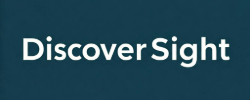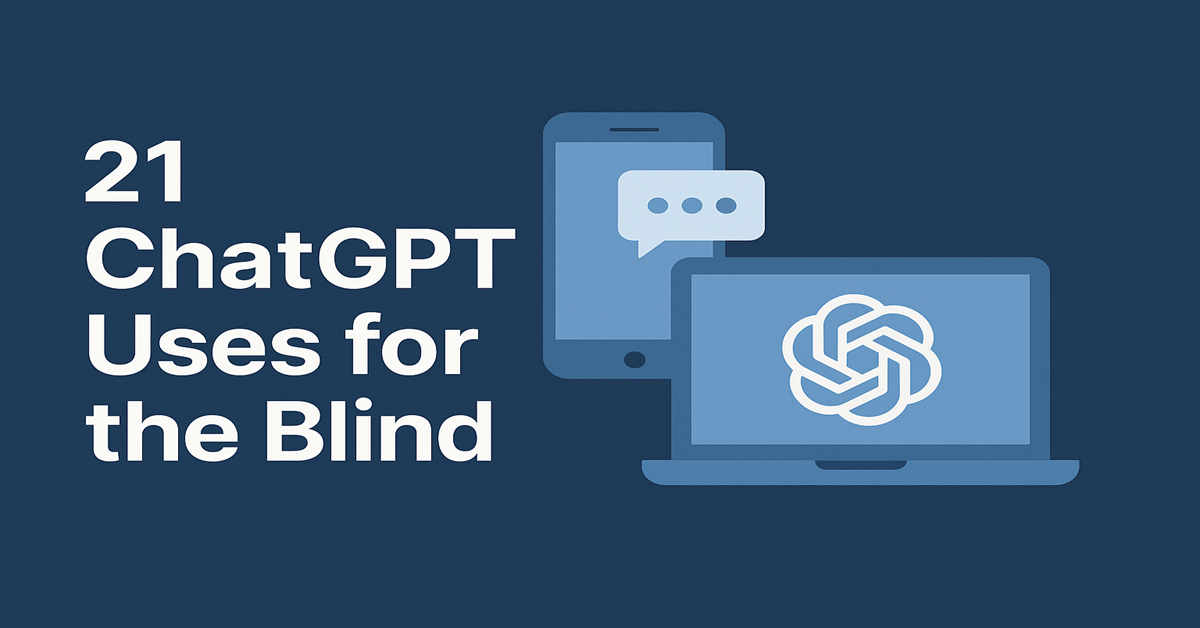Living without sight takes extra effort. Reading a document? That alone can be tiring. Add things like checking what’s in a photo, writing a quick reply, or navigating a cluttered website—it gets overwhelming fast.
That’s where ChatGPT fits in. It listens, reads, explains, and writes. No screens. No digging. Just help, when you need it.
I’m blind, and I use ChatGPT every day—at work, at home, and everywhere in between. Here are 21 ways this tool makes life easier, less stressful, and honestly, more fun.
1. Ask Anything, Anytime – Hands-Free
Just speak. ChatGPT answers in real time—no keyboard, no screen. Ask about the weather, a recipe, or what a word means. It’s like having someone nearby who never says, “I’m busy.”
2. Summarize Long Articles or Documents
Got a long report? Paste it in. ChatGPT pulls out the main ideas and gives you just what you need. No scrolling for ages. No mental exhaustion.
3. Read Emails and Messages
Dictate or paste a message. ChatGPT reads it back or gives you a clean summary.
“My bank sent a dense email about interest rate changes. I wasn’t sure if it affected my EMI. I dropped it into ChatGPT, asked for a simple version, and it pointed out exactly what changed. That clarity saved me a lot of guessing—and probably a few hours on hold.”
4. Describe Photos, Screenshots, or Objects
Upload a photo, and it tells you what’s in it. Whether it’s a handwritten note or a confusing label, you’re not left wondering.
5. Translate Text or Speech
Point ChatGPT to a foreign phrase—typed, spoken, or in a photo. It translates fast. Very useful when you’re out and bump into something in another language.
6. Step-by-Step Help for Tasks
Doing something unfamiliar? Like applying for something online or cooking a new dish? ChatGPT walks you through it, calmly and clearly—like a friend who’s patient and never annoyed.
7. Write and Edit Emails or Posts
Say what you want to say. ChatGPT makes it sound polished—whether it’s a blog intro or a reply to a client.
8. Make Schedules or To-Do Lists
Feeling scattered? Tell ChatGPT what’s on your plate, and it’ll turn it into a neat little to-do list. It doesn’t set reminders, but it does help clear the mental fog.
9. Find Directions or Understand Places
Got an address but can’t picture where it is? ChatGPT can describe landmarks, how far it is, or what’s around. It helps you build a mental map, not just a digital one.
10. Identify Products or Labels from Images
Trying to tell your face cream from your toothpaste? Snap a photo. ChatGPT reads the label or describes the item, fast.
11. Shop Smarter Online
Looking at two similar products? Paste in their details. ChatGPT compares them side by side—like a shopping buddy who actually pays attention.
12. Make Recipes from What You Have
Give it your ingredients, and it turns them into something creative.
“One evening, I had only rice, curd, and curry leaves left. I asked ChatGPT for ideas. It gave me curd rice with mustard seed tempering—and even walked me through it using voice. Tasted like home.”
13. Explain Complex Topics Simply
Legal, technical, financial—it breaks it down without sounding like a textbook.
“I had to review a legal document at work. It was full of jargon. I copied each part into ChatGPT and asked for plain-English explanations. For once, I didn’t feel lost. I understood what I was approving and felt confident signing off.”
14. Play Games or Pass Time
Stuck waiting somewhere? ChatGPT can play word games, tell stories, or just chat casually. No screen. No setup. Just a moment of escape.
15. Discover New Music, Books, or Podcasts
Don’t know what to listen to? ChatGPT gives suggestions based on your mood—upbeat, focused, or just relaxing.
16. Use It as a Talking Dictionary
Ask what a word means, how to pronounce it, or what else you could say. It’s a dictionary that talks back—with examples, not just definitions.
17. Get Smart Home Help
It doesn’t control devices directly, but if you’re setting up a new gadget or troubleshooting, it’ll walk you through it step by step—no manual needed.
18. Create Easy Workout or Health Plans
Want a fitness routine that fits your pace and space? ChatGPT gives you one on the spot—no apps, no sign-ups, no pressure.
19. Fill Forms or Write Answers
Forms can be confusing. Paste in the questions, and ChatGPT helps you figure out what they’re really asking—and how to answer clearly.
20. Help with Screen Reader Shortcuts
Forget a key command? Ask ChatGPT. It tells you right away.
“I often use it to double-check shortcuts in Excel or Word when I’m stuck mid-task. Saves me from digging through documentation or trial-and-error.”
21. Study Smarter
From market summaries to tough topics, ChatGPT explains things your way.
“I was reviewing stock reports for a company I follow. I pasted the text into ChatGPT and asked for a breakdown. It gave me the good, the bad, and the bottom line. That’s real help.”
Pro Tips from Daily Use
These aren’t generic tips—they’re things I actually do. Try a few and see what works for you.
1. Set Your Rules Early
Tell it how to behave. I usually start with, “Be brief, clear, and ask me if I want more.” It makes the whole experience smoother.
2. Share Your Style
If you’re writing an email or post, paste a sample of your tone. Ask ChatGPT to match it. It keeps things sounding like you.
3. Combine Tasks in One Go
Don’t overthink prompts. I’ll say, “Make this short, respectful, and ready to send,” and it does just that.
4. Use Voice and Images Together
Speak your question and add a picture. ChatGPT describes the image and gives answers—all hands-free.
5. Learn Simply
Ask, “Explain like I’m 12.” It works. You’ll actually understand the topic, not just memorize it.
6. Save Favorite Prompts
I keep my best prompts in Notes. Things like “clean up my meeting notes” or “reword for professionalism.” Saves time every single day.
7. Turn On Memory
Once memory is on, ChatGPT remembers what works for you—like short replies, screen reader use, or that you prefer step-by-step help.
8. Use Voice-Only Mode
In the mobile app, hold the mic, ask your question, and listen. That’s it. No visual clutter.
9. Check Accessibility of Web Content
Paste in text or an image and ask, “Would this be easy to navigate with a screen reader?” It won’t catch everything, but it’s a good first pass.
Is ChatGPT Safe to Use?
If you’re cautious about privacy, you’re not alone. Here’s what I’ve found helpful:
– Chats are private by default
– You can delete history at any time
– Voice input isn’t stored
– Don’t share bank details or private info
– Third-party apps have their own rules—check them
– Memory is optional, and you can clear it whenever
I use ChatGPT every day. I just avoid putting in anything too personal. That’s worked well for me.
Final Thoughts
Technology should meet you where you are. For me, ChatGPT does exactly that.
It doesn’t just make tasks easier—it makes me more confident. I’m not stuck waiting for help or guessing through forms. I’ve got a tool that explains, writes, reads, and responds—in a way that works for me.
If you’re blind or low vision, I hope this gives you ideas you can use right now. And if you’re already using ChatGPT, I’d love to hear how it’s helping you too. Let’s learn from each other.