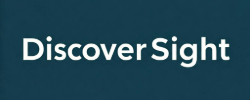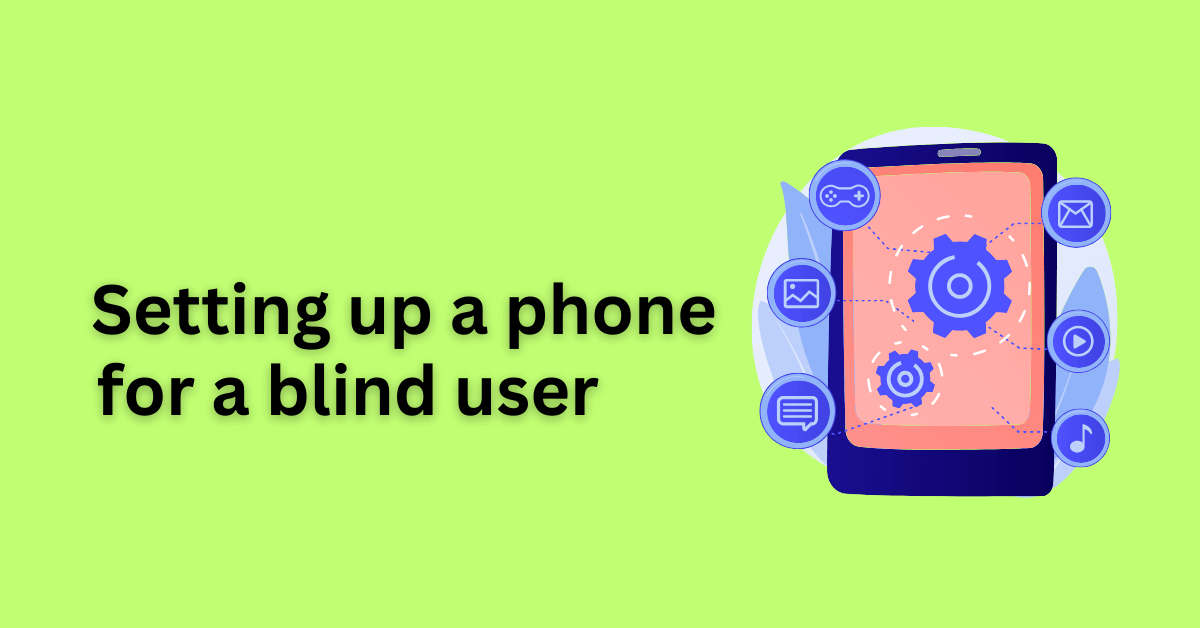If you’re helping a loved one who is blind or has low vision set up a smartphone, this post is for you. We’ll guide you through the process of configuring both iOS and Android devices to make them accessible and user-friendly for blind or visually impaired person.
Best Phones for Blind or Low Vision Users
Before we dive into the details of setting up a phone, let’s first look at some of the best phones for blind or low vision users. Here are a few options to consider:
- iPhone: Apple’s iPhone is a popular choice among blind or low vision users thanks to its built-in screen reader called VoiceOver. It’s also compatible with a range of third-party assistive technologies.
- Samsung Galaxy: Samsung’s Galaxy phones come with a screen reader called Voice Assistant, as well as a range of other accessibility features for low vision users.
- Google Pixel: Google’s Pixel phones are known for their accessibility features, including TalkBack, which is a built-in screen reader.
- Motorola G series: Motorola G series phones come with a range of accessibility features, including a built-in magnifier and screen reader.
Setting Up a Phone for a Blind Person
Learn how to configure iOS and Android phones for blind or visually impaired users using the accessibility features available on both operating systems. In the following steps, we will show you how to make a phone accessible and user-friendly for individuals with visual impairments.
iPhone Accessibility Settings for Blind Users
If you’re setting up an iPhone for a blind person, here are the steps you’ll need to follow:
1. Turn on VoiceOver: VoiceOver is a built-in screen reader that will read out everything on the screen to the user. To turn it on, go to Settings > Accessibility > VoiceOver and toggle the switch to on.
2. Adjust VoiceOver settings: Once VoiceOver is turned on, you can adjust the settings to suit the user’s preferences. For example, you can change the speech rate, enable braille support, and customize the rotor options.
3. Set up Siri: Siri is Apple’s virtual assistant, which can be a valuable tool for blind or low vision users. To set it up, go to Settings > Siri & Search and toggle the switch to on. You can then customize the settings to suit the user’s needs.
4. Configure other accessibility settings: There are a range of other accessibility settings on the iPhone that can be helpful for blind or low vision users. For example, you can enable Zoom, which allows users to zoom in on the screen, and Invert Colors, which can make the screen easier to read.
Android Accessibility Settings for Blind Users
If you’re setting up an Android phone for a blind person, here are the steps you’ll need to follow:
1. Turn on TalkBack: TalkBack is a built-in screen reader that will read out everything on the screen to the user. To turn it on, go to Settings > Accessibility > TalkBack and toggle the switch to on.
2. Adjust TalkBack settings: Once TalkBack is turned on, you can adjust the settings to suit the user’s preferences. For example, you can change the speech rate, enable braille support, and customize the feedback settings.
3. Configure other accessibility settings: There are a range of other accessibility settings on Android that can be helpful for blind or low vision users. For example, you can enable Magnification Gestures, which allows users to zoom in on the screen, and Color Inversion, which can make the screen easier to read.
Setting Up a Phone for a Low Vision Person
If you’re setting up a phone for someone with low vision, the steps will be similar to those for a blind person. However, there are a few additional settings you may want to consider:
1. Adjust font size and style: , you can adjust the font size and style to make it easier for low vision users to read. Here are the steps:
In iOS, go to “Settings” > “Display & Brightness” > “Text Size.” Here, you can increase or decrease the font size to your desired level. You can also enable “Bold Text” to make the text more visible.
In Android, go to “Settings” > “Accessibility” > “Font Size.” Here, you can increase or decrease the font size. You can also enable “Bold Text” to make the text more visible.
Additionally, both iOS and Android offer options for adjusting font style. In iOS, go to “Settings” > “Accessibility” > “Display & Text Size” > “Bold Text” to enable or disable bold text. In Android, go to “Settings” > “Display” > “Font Style” to choose from a variety of font options.
2. Enabling Dark Mode and High Contrast Mode: For individuals with low vision, enabling dark mode and high contrast mode on their phone can make a significant difference in the overall readability of the phone’s screen.
To enable Dark Mode on an iPhone, go to Settings > Display & Brightness > Dark. This will change the color of the background of the phone to black, making it easier for individuals with low vision to read text on the screen.
To enable High Contrast Mode on an Android phone, go to Settings > Accessibility > Visibility Enhancements > High Contrast Mode. This will adjust the colors of the phone’s screen, making it easier for individuals with low vision to differentiate between different elements on the screen.
Installing Additional Assistive Technology Apps
There are many apps available for both iPhone and Android devices that can assist individuals with visual impairments. Some popular apps include:
- Be My Eyes: This app allows visually impaired individuals to connect with sighted volunteers who can assist them with tasks such as reading labels, identifying objects, and navigating their surroundings.
- Seeing AI: This app uses artificial intelligence to provide audio descriptions of the user’s surroundings, including people, objects, and text.
- Voice Dream Reader: This app reads text out loud and allows users to adjust the font, color, and spacing of the text to make it easier to read.
To install these apps, go to the App Store (for iPhones) or Google Play Store (for Android devices) and search for the app by name. Once you find the app, install it onto the phone.
Setting up Emergency Contacts and Medical Information
In the event of an emergency, it’s important for individuals with visual impairments to have their emergency contacts and medical information readily available on their phone.
To set up emergency contacts on an iPhone, go to the Health app > Medical ID > Edit and enter the necessary information, including emergency contacts and any medical conditions or allergies.
To set up emergency contacts on an Android device, go to Settings > About phone > Emergency information > Edit information and enter the necessary information.
Conclusion
We hope that this guide has been helpful in setting up a phone for a blind or visually impaired individual. Remember that the features and apps mentioned are just a starting point, and there may be additional settings or apps that work better for the individual’s unique needs. We encourage you to experiment and customize the phone to best suit their needs.
please consider sharing it with others who may benefit from it. Also, feel free to leave a comment with any additional ideas or tips you may have for setting up a mobile phone for a blind or visually impaired person. Together, we can make technology more accessible for all.