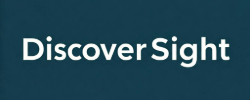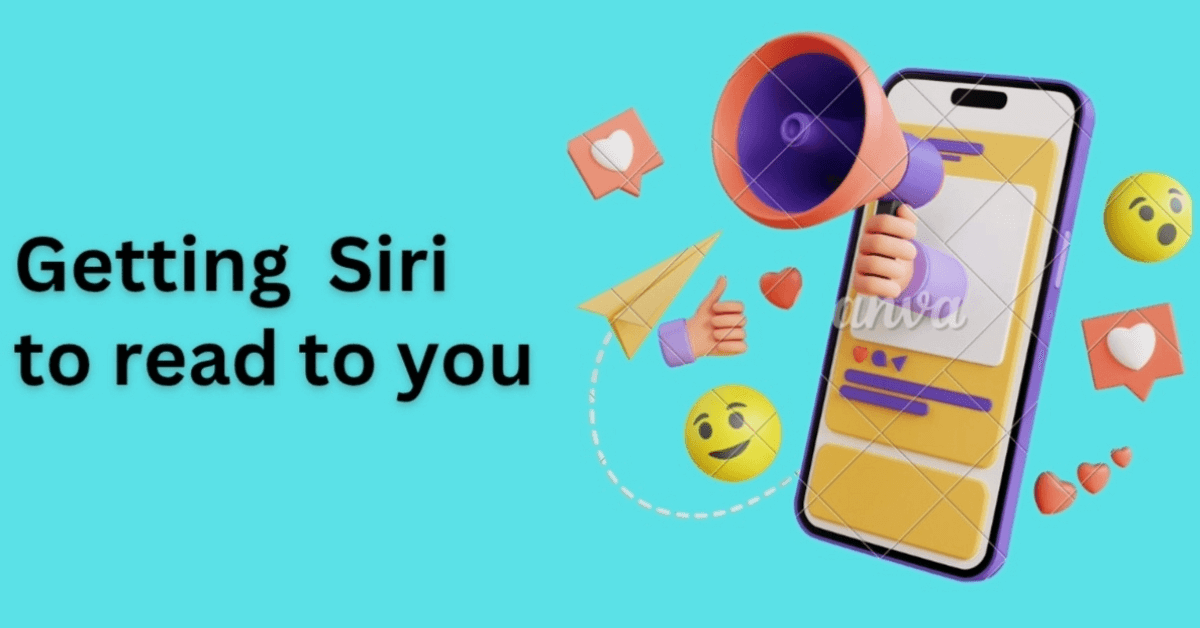Apple’s iPhone and iPad devices have significantly improved the lives of many people, including those who are blind or visually impaired. But how can Siri assist with reading? Siri is a voice-activated assistant that can read text aloud for you. Whether you enjoy listening on the go or need Siri to read text on your screen due to limited vision, Siri can read Kindle books, PDFs, on-screen text, and articles aloud.
How to Get Siri to Read Kindle Books, PDFs, and Articles Aloud on Your iPhone and iPad
With the following steps, you can make Siri read Kindle books, PDFs, articles, webpages, emails, text messages, documents, and even text on images. In this section, we’ll discuss how to make Siri read Kindle books, and the same steps can be used for reading all other text on screens.
Steps to Make Siri Read Kindle Books:
Step 1. From your Home screen, navigate to your iPhone or iPad settings.
Step 2. Scroll down and tap on “Accessibility.”
Step 3. Select “Spoken Content” and enable “Speak Screen” by toggling the switch.
Step 4. Under “Spoken Content,” select a voice that suits you.
Step 5. Open your Kindle app and access the book you want to read within the app.
Step 6. Swipe down from the top of the screen with two fingers, and Siri will begin reading the content aloud.
Step 7. Alternatively, you can activate Siri with your voice or by pressing the side button Then, ask Siri to read the screen, and it will start reading.
Step 8. Control the reading experience with voice commands such as “Pause,” “Resume,” “Read louder,” or “Read faster/slower.”
Step 9. When you’re finished, you can say, “Stop reading” or “Cancel.”
With these straightforward steps, you can have Siri read your Kindle books aloud.
In a similar manner, you can use Siri to read PDFs, eBooks, articles, and more.
Siri allows for hands-free reading, which is convenient for users who prefer listening to books while multitasking, exercising, or during their daily commute, or for those with visual limitations.
Siri can even read with the screen turned off, conserving battery life.
What is Speak Screen?
Speak Screen is an accessibility feature to help you with reading text content aloud. This feature can be particularly beneficial for individuals with visual impairments or those who prefer to listen to text rather than reading it on the screen.
Once this feature is enabled, you can trigger this feature by performing a specific gesture, typically a two-finger swipe down from the top of the screen. Once activated, the device’s voice assistant (Siri) or a selected text-to-speech voice will start reading the content.
You can also customize the reading experience by adjusting the speaking rate, voice selection, and other settings to suit your preferences.
Now that you’ve learned how Siri can help you read better on your Apple devices, it’s time to take action. Share this information with others, help those who may need it, and support accessibility in digital content.